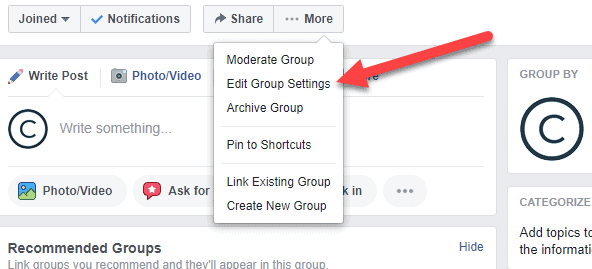
Renaming your Facebook group is a straightforward task that can be executed on both mobile and desktop interfaces. Here are the detailed instructions for each platform to help you update your group’s name successfully.
Instructions for Mobile Users
Follow these steps on your mobile device to change the group name:
- Open the App: Start by launching the Facebook application.
- Access the Menu: Click on the menu icon, represented by three horizontal lines, located at the top-right corner.
- Navigate to Groups: Select ‘Groups’ from the expanding menu options.
- Select Your Group: Choose the group whose name you wish to change.
- Go to Settings: Tap on ‘More’ under the group’s banner, then select ‘Edit Group Settings’.
- Edit Group Name: Click on ‘Group Name’, input the new name, and then tap ‘Save’ to apply the changes.
Instructions for Desktop Users
Desktop users can change their group name by following these steps:
- Log Into Facebook: Access your Facebook account on a desktop device.
- Select the Group: Locate and click on the group you intend to rename.
- Modify Settings: Click on ‘More’ below the group’s banner and select ‘Edit Group Settings’.
- Change the Name: Click on ‘Group Name’, enter the new name, and click ‘Save’ to update.
Key Considerations
- Only group administrators have the rights to change the group name.
- A group name can only be changed once every 28 days.
- Groups with more than 5,000 members cannot have their names changed.
- Immediate corrections like fixing typos or modifying emojis are allowed within 30 minutes of the name change.
Additional Information for Admins
If you’re an administrator, remember that changing your group’s name might affect how members find your group. Consider notifying your group members about the name change in advance. Keep in mind, large groups with over 5,000 members are restricted from name changes to avoid misuse.
Find a Renamed Group
If you’re searching for a group after its name has been changed, consider checking the group’s description, contacting the administrator, or searching similar groups. Utilizing a general search engine with relevant keywords might also help.
Final Thoughts on Group Management
Whether you’re tweaking your group’s name for clarity or rebranding purposes, understanding these guidelines ensures you manage your Facebook group effectively without disruptions. Regular updates and communication with group members are essential in maintaining a vibrant community.