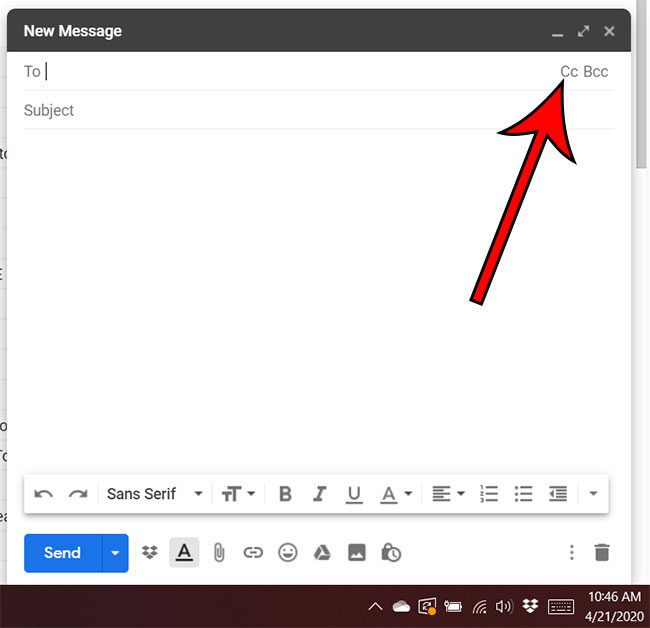
Learning how to carbon copy (CC) someone on an email is a basic yet crucial skill for effective communication in Gmail. This tutorial will guide you through the simple steps to CC someone when sending an email from your desktop.
Understanding CC in Gmail
CC, or ‘carbon copy’, is a feature used to send a copy of an email to someone other than the main recipient. It’s useful when you want others to be in the loop but not necessarily the primary audience. When you CC someone, all recipients can see the email addresses listed in the CC field, unlike the Blind Carbon Copy (BCC) where the addresses are hidden.
Steps to CC Someone on a New Email
- Step 1: Log in to your Gmail account at https://mail.google.com.
- Step 2: Start composing a new email by clicking the ‘Compose’ button on the left side of the inbox.
- Step 3: In the Compose window, click on the ‘CC’ button located at the top-right corner.
- Step 4: Enter the email address of the CC recipient in the CC field, then complete your email and click ‘Send’.
Adding CC to a Reply
CC’ing someone in a reply requires a slightly different approach:
- Step 1: Open the email you wish to reply to, then click the ‘Reply’ button.
- Step 2: Next to the original sender’s email address, click to expand the options and select the ‘CC’ button.
- Step 3: Enter the CC recipient’s email address and finalize your message before sending it.
Why Knowing How to CC is Beneficial
Using the CC feature effectively ensures that all relevant parties are kept informed, enhancing transparency and communication in professional settings. It’s particularly useful when distributing information to multiple colleagues or stakeholders simultaneously.
Final Thoughts on Enhanced Email Efficiency
Mastering how to CC someone in Gmail is an essential skill that enhances your email communication capabilities. By following these straightforward steps, you can ensure that your messages reach all intended recipients quickly and efficiently.