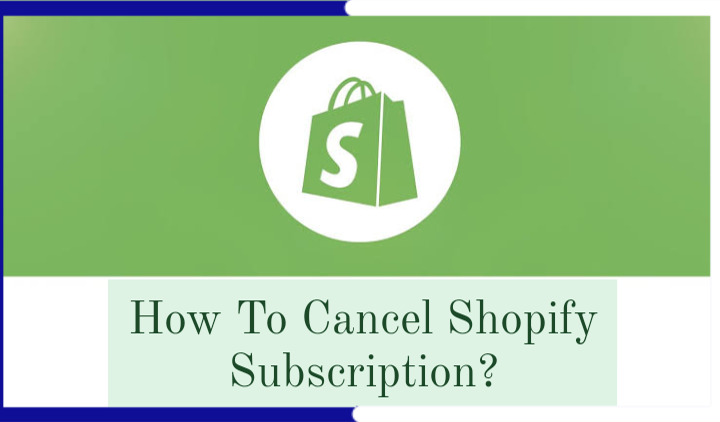
Ending your Shopify subscription requires careful steps to ensure everything is correctly settled. Here’s how you can stop your service without leaving any loose ends.
Overview of Cancellation Methods
Shopify provides several options for subscription cancellation, each suitable for different needs whether you intend to close your store completely or just pause your operations.
Complete Store Closure
- Access your Shopify admin panel by logging in.
- Navigate to “Settings” and then to “Plan”.
- Select “Cancel subscription and close store”.
- Choose a reason for the cancellation from the provided options.
- Verify by entering your admin password and confirm by clicking “Close store”.
- A confirmation email will be sent to you upon successful store closure.
Pausing Your Store
- Log in to your Shopify admin panel.
- Under “Settings”, click on “Plan”.
- Choose “Pause or cancel subscription”.
- Select “Pause store” and specify your reason.
- Confirm your choice by clicking “Pause store”.
Cancel Subscription But Keep Store Open
- Login to the Shopify admin area.
- Go to “Settings”, select “Plan”.
- Click on “Cancel subscription”.
- Pick a reason for your decision from the list.
- Enter your password and confirm cancellation by clicking on “Cancel subscription”.
Essential Considerations
Before finalizing your subscription cancellation, it’s critical to address a few key aspects:
- Ensure all financial obligations are settled to prevent future complications.
- Backing up your store data is crucial to avoid data loss.
- If uncertain, pausing the store might be a more reversible option than a full closure.
Additional Advice
Backing up data and considering migration services can prevent significant stress if you decide to move to another platform. If problems with Shopify are causing you to leave, contacting their support might offer an alternative solution.
Final Thoughts on Your Shopify Transition
Whether you decide to pause, stop, or continue using Shopify under different terms, the process is straightforward with proper guidance. Following the outlined steps will help ensure that your transition away from Shopify is as smooth as possible.