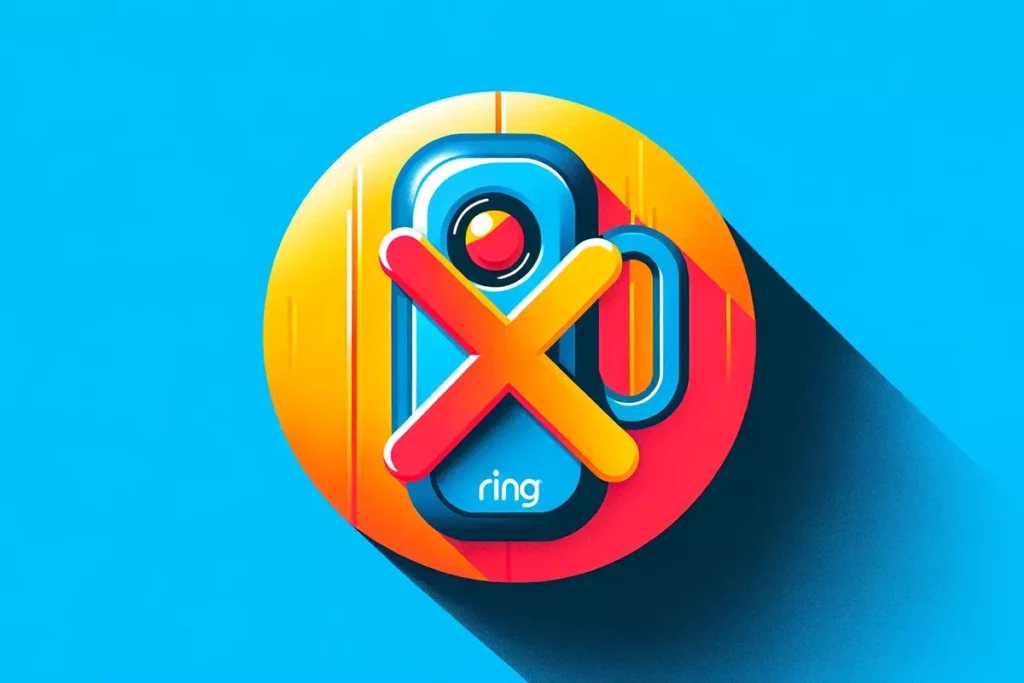
Canceling your Ring subscription need not be complicated. Whether you signed up through Ring.com or Amazon, follow these clear instructions to end your service without hassle.
Terminate on Ring.com
- Log Into Your Account: Access your user profile by visiting Ring.com. Enter your email and password to sign in.
- Navigate to Account Settings: Click your profile picture or initials at the top right, then choose “Account” from the dropdown.
- Manage Your Subscription: Select “Manage Your Subscription” within the account settings menu.
- Select a Cancellation Reason: Indicate why you are ending your subscription and set a cancellation date.
- Confirm Your Decision: Verify the details of your cancellation and confirm to proceed.
Terminate Through Amazon
- Access Your Amazon Account: Visit Amazon.com and log in with your credentials.
- Go to Your Account Overview: Select “Your Account” from the upper right corner.
- Find Memberships & Subscriptions: Choose “Memberships & Subscriptions” from the options available.
- Locate Your Ring Subscription: Identify your Ring subscription from the list and click on it.
- Initiate Cancellation: Click “Cancel subscription” and confirm your choice to terminate the service.
Things to Remember
- All recorded videos will be deleted upon subscription cancellation. Ensure you download any necessary footage beforehand.
- If you cancel after the start of a new billing cycle on an annual plan, you will be charged for that month. You may be eligible for a refund of the remaining subscription fee, minus any applied credits or partial refunds.
- The Ring Protect subscription can be terminated at any time by following the above steps.
Final Insights on Your Subscription Cancellation
By adhering to these guidelines, you can successfully cancel your Ring subscription and stop future charges efficiently.