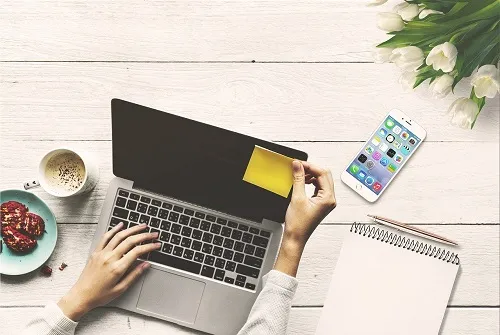
Looking to refresh your Facebook page with a new name? Whether due to a rebranding or just wanting to spice up your social media presence, changing your Facebook page name is a straightforward process. We’ll guide you through each step and share some vital tips to ensure everything goes smoothly. For an in-depth tutorial, check out our accompanying video.
Begin with the Basics: Logging In
Firstly, ensure that you are logged into the Facebook account that controls the page. Head over to Facebook’s homepage, click your profile icon, and select the page you intend to rename. For demonstration purposes, let’s use the “Gram Leap” page.
Navigating Settings & Privacy
After selecting your page, access the account menu and click on ‘Settings & Privacy’. Proceed by selecting ‘Settings’ to reach the main settings area of your Facebook profile.
Adjusting Page Settings
In the settings menu, click on the ‘Page Setup’ option, identifiable by a flag icon. This section is crucial for managing your page’s foundational settings.
Implementing the Name Change
Within the Page Setup menu, locate the ‘Name’ setting. Click on ‘View’ next to your current page name, displayed here as “Gram Leap.” To update it, click ‘Edit’, input your new desired name, and confirm the change.
Key Considerations Before Renaming
- Change Limitation: Facebook restricts name changes to once every 60 days, so choose your new name wisely.
- Research Your New Name: Ensure your chosen name stands the test of time and remains relevant without offending or appearing out of context.
Exploring Additional Naming Options
While updating, you might notice options to add alternative names like pronunciations, nicknames, or birth names, which can enhance the identity and reach of your page.
Wrapping It Up: Your New Facebook Identity
By following these steps, you’ve successfully updated your Facebook page’s name. Make sure your login credentials are correct, navigate the settings effectively, and select a name that reflects your page’s evolving character. If this guide was helpful, don’t forget to like our video and subscribe for more practical digital marketing tips.