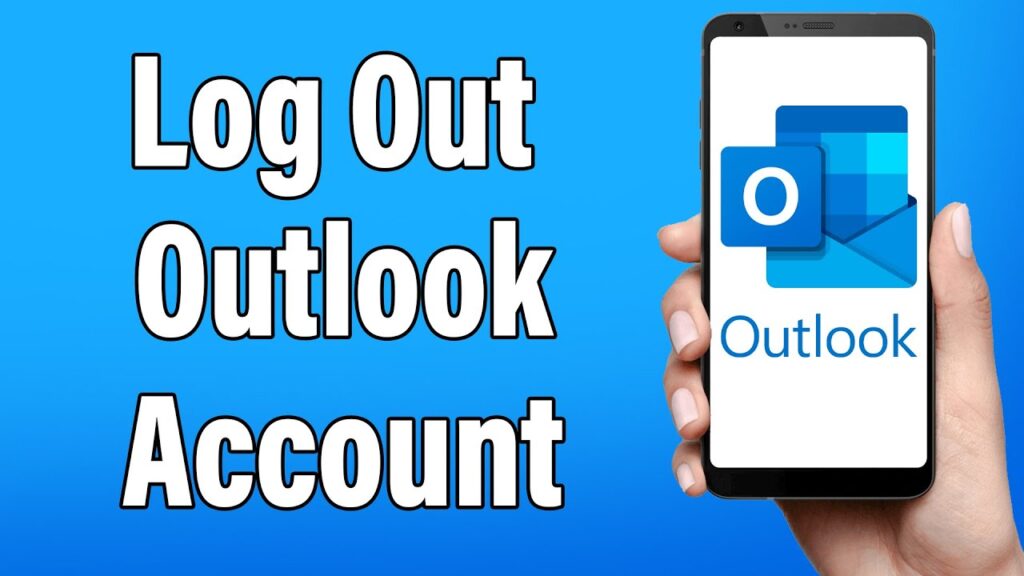
Knowing how to log out of the Outlook app is essential for maintaining your privacy and ensuring security across different devices. Whether you are using a desktop or a mobile device, logging out of the Outlook app is straightforward when you follow these steps.
Logging Out on Desktop
For desktop users, logging out of the Outlook app involves a few simple steps:
- Open the Outlook app on your desktop.
- Click on the “File” tab at the top.
- From the menu on the left, click on “Office Account” or “Account” (the exact wording may vary).
- Under “User Information,” click on “Sign out”.
Logging Out on Mobile (Android/iOS)
The Outlook app on mobile devices does not offer a direct “Sign Out” option. Instead, you need to remove your account to log out:
- Open the Outlook app on your mobile device.
- Tap on the profile icon or your account picture.
- Tap on the gear/settings icon.
- Select your account from the list.
- Tap on “Remove Account” or a similar option to delete your account from the app.
Comparing Desktop and Mobile Log Out Procedures
| Device | Steps to Log Out |
|---|---|
| Desktop | Open Outlook app Click “File” tab Select “Office Account” or “Account” Click “Sign out” |
| Mobile (Android/iOS) | Open Outlook app Tap profile icon Tap gear/settings icon Select account Tap “Remove Account” |
Final Thoughts
Logging out of the Outlook app, whether on desktop or mobile, is crucial for maintaining security and privacy. Following these steps ensures that your account remains secure. If you need to log in again, you simply add your account back to the app. Now you know how to log out of the Outlook app with ease.