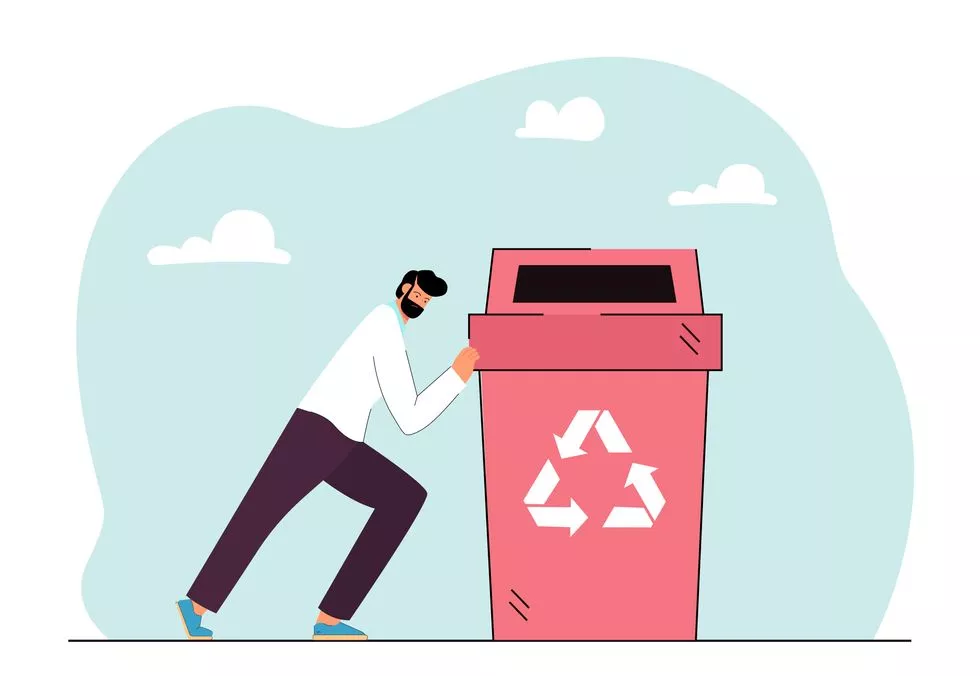
Deleting TikTok videos can have unintended consequences on your account’s performance. When you delete videos, the algorithm may interpret that your content is not engaging, potentially impacting your overall reach. Additionally, videos can still go viral weeks or even months after being uploaded, making it crucial to have a well-thought-out strategy before deleting any content.
Steps to Delete a TikTok Video
To delete a TikTok video, follow these simple steps:
- Open the TikTok app and log in to your account.
- Find and view the video you want to delete.
- Tap the three-dot icon on the right side of the video.
- Select “Delete” and confirm your choice.
Alternative Method: Reporting a Video
If you need to report a video for being distressing or inappropriate, here’s what you can do:
- View the video you want to report.
- Press and hold on the video.
- Select “Report” and follow the on-screen instructions.
Why You Might Reconsider Deleting TikTok Videos
Before deciding to delete a TikTok video, consider the potential impacts. Deleted posts may still appear in your account’s history for up to 30 days before they are permanently removed. Drafts saved to the videos tab on your profile can be deleted if you reinstall the app or switch devices, but they can also disappear for various reasons.
When It Might Be Necessary to Delete TikTok Videos
If you’re unsure whether to delete a video, consider the following scenarios:
- If the video is distressing or inappropriate, report it to TikTok.
- If you dislike the video or don’t want to see similar content, hold down on the screen and select “Not interested.”
- If you want to delete a video but keep a copy, download it by holding down on the screen until options appear.
Remember, deleting a TikTok video can have unintended consequences, so carefully consider your decision before hitting the “Delete” button.