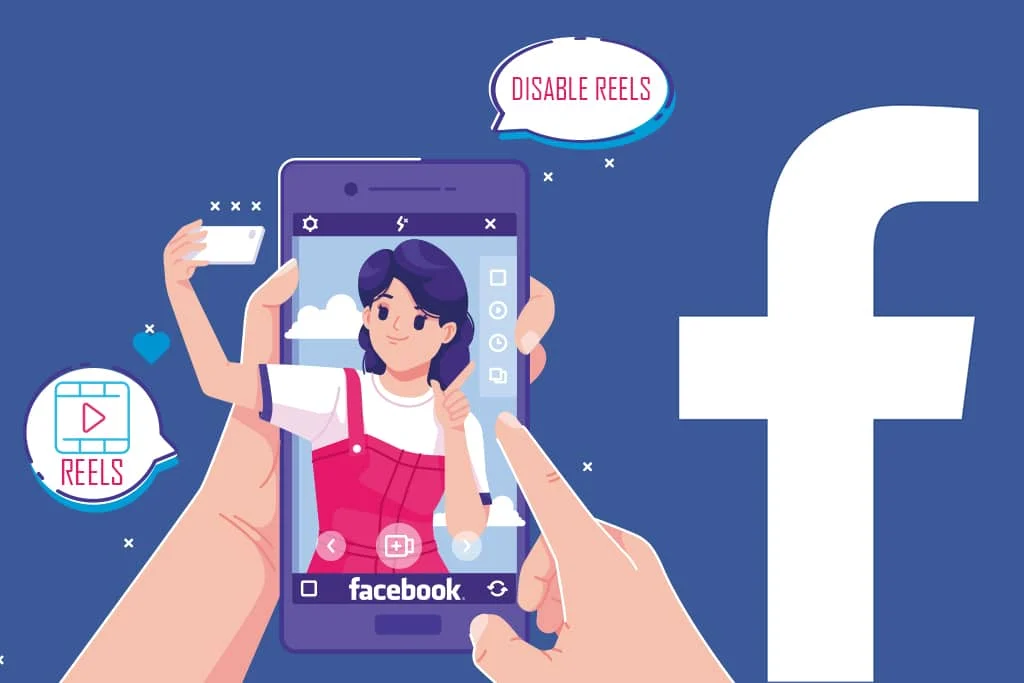
Deleting reels on Facebook is a straightforward process that helps you manage your profile content effectively. Whether you want to remove a single reel or multiple reels, follow these easy steps.
Steps to Delete a Single Reel
Access Your Profile
Open the Facebook app or website and go to your profile page.
Locate the Reels Tab
Find and click on the “Reels” tab on your profile page to view all your reels.
Identify the Reel to Delete
Scroll through your reels and choose the one you want to delete.
Delete the Reel
Click on the three dots next to the selected reel and choose “Delete” from the dropdown menu. This action will permanently remove the reel from your Facebook account.
Deleting Multiple Reels at Once
Access Your Profile
Open the Facebook app and navigate to your profile page.
Locate the Reels Tab
Click on the “Reels” tab to see all your reels.
Select Multiple Reels
Tap on the reels you want to delete to select them.
Use the Edit Feature
Tap the “Edit” button at the top right corner of the screen.
Delete Selected Reels
Choose “Delete” from the dropdown menu to remove the selected reels.
Additional Tips for Managing Reels
Deleting Reels from the Website
You can also delete reels directly from the Facebook website. Go to your profile page, click on the “Reels” tab, find the reel, click on the three dots, and select “Delete.”
Hiding Reels from Your Feed
If you prefer to hide reels instead of deleting them, click on the three dots next to the reel in your feed and select “Hide reel.”
Turning Off Auto-Play for Reels
To stop reels from auto-playing on your feed, go to your Facebook settings, select “Settings” > “Media” > “Auto-Play Videos,” and set it to “Off.”
Streamline Your Facebook Profile
Managing your Facebook reels by deleting unwanted ones can keep your profile clean and relevant. Follow the steps outlined above to efficiently delete reels on Facebook, ensuring your profile content reflects your preferences.