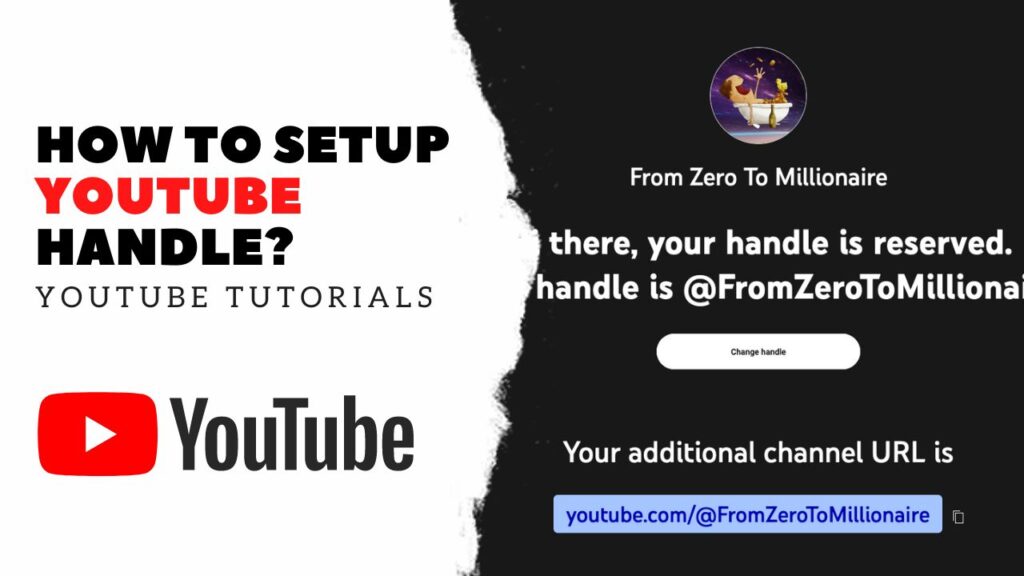
Adjusting your YouTube handle is a straightforward process, whether you’re on a desktop or mobile device. Follow this comprehensive guide to update your channel effectively.
Updating on Desktop
- Access YouTube Studio: Start by clicking on your profile icon in the upper right corner, then select “YouTube Studio” from the dropdown menu.
- Navigate to Customization: In the left sidebar, click on “Customization” to proceed.
- Modify Basic Info: Here, you’ll find the option to edit your channel’s name and handle. Enter your new preferred handle and click “Publish” to save changes.
Changing on Mobile
- Open the App: Launch the YouTube app on your smartphone.
- Visit Your Channel: Tap your profile picture and choose “Your Channel” from the menu.
- Tap to Edit: Hit the pencil icon next to your channel name or handle to make edits.
- Enter New Handle: Select the handle field, type your new handle, and tap “Save” to update.
Additional Insights and Tips
- You are allowed up to two handle changes per 14 days. YouTube retains your old handle for two weeks during the transition period, enabling both handles to remain functional.
- Note that changing your handle will update the format of your URL, though it does not affect the channel’s URL directly.
- If you are a verified user, be aware that changing your channel name will remove your verification badge, requiring a new application for verification.
Key Considerations
- YouTube may modify, reclaim, or remove handles at their discretion, so ensure your handle aligns with their guidelines and represents your brand effectively.
A Fresh Start with Your New Handle
Opting for a new handle on YouTube is more than just a technical change; it’s an opportunity to redefine how your audience perceives your channel. Choose a handle that is unique, memorable, and true to your brand. This small update can make a big difference in how easily viewers can connect with your content.