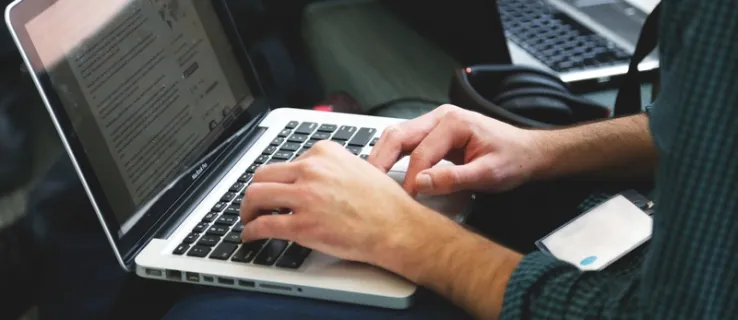
Organizing your Gmail inbox can significantly improve your productivity. By setting up rules, you can automatically manage incoming emails with ease. Here’s a comprehensive walkthrough on how to initiate rules in Gmail, ensuring your inbox stays clean and organized.
Method 1: Initiate a Rule Using the Search Bar
- Access your Gmail and navigate to the search bar at the top.
- Enter a keyword or criteria that you want to filter by. This could be a specific word found in emails or emails from particular senders.
- Below the search bar, select the “Create filter” option that appears.
- Decide on the actions for your filtered emails. Options include labeling, archiving, or even forwarding these emails.
Method 2: Set Up a Rule from an Email
- Open an email that exemplifies the criteria you want to base your rule on.
- Select the email by ticking the box next to it.
- From the “More” options, choose “Filter messages like these.”
- You’ll be taken to a page to specify your filtering rules based on the sender, subject, or specific content within the email.
- Adjust the criteria as necessary and select your preferred action for the filtered emails.
- Confirm by clicking “Create filter” to activate your rule.
Additional Recommendations
Consider using a specific message to set rules by selecting the checkbox beside the email and choosing “Filter messages like these.” Always test your filters by using the “Search” function to ensure they work correctly before finalizing. Optionally, apply the filter to existing conversations by checking “Also apply filter to matching conversations.” Be mindful when setting rules as reversing them may not be straightforward.
Efficiently Managing Your Inbox
By integrating these methods into your daily email routine, you can transform a cluttered inbox into a streamlined workflow engine. These steps not only help in managing the inbox but also save valuable time by automating repetitive tasks, allowing you to focus more on what’s important.