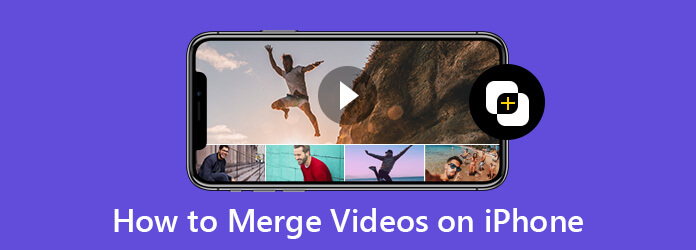
Combining videos on your iPhone offers a seamless way to stitch multiple clips into a single comprehensive video. Whether you’re looking to create a highlight reel or just want to merge family videos, here’s how you can do it effortlessly using various applications.
Using iMovie for Video Merging
Start Your Project: Install iMovie from the App Store and launch it. Begin by selecting “Start New Project” and choose “Movie.”
Select and Arrange Clips: Access your video library under “Media,” then “Video,” to pick your clips. After selection, arrange them in your desired sequence on the timeline.
Editing Your Clips: Trim, add effects, or adjust the clips as needed within the timeline.
Finalizing Your Video: When your video looks perfect, hit “Export” to save your creation or share it directly from the app.
Adobe Express: A Versatile Tool
Creating a New Project: Download Adobe Express, tap the “+” icon to start a new project, and select your videos to merge.
Customize and Edit: Drag your videos into the timeline, edit each segment, and enhance with music or filters as needed.
Exporting Your Combined Video: Export your finished video to your device or share it on social media and messaging platforms.
Online Video Merger Tools
Navigating Online Tools: Open a web browser on your iPhone and visit a video merger website like Video Candy or Float Video Merger.
Uploading and Arranging Clips: Upload your videos and arrange them in the timeline.
Editing Online: Customize your video with trimming, cropping, and adding filters or music.
Sharing Your Video: Export your video to share via email or messaging apps, ensuring all edits meet your satisfaction.
Tailoring Videos in iMovie
For more precise editing, like trimming a video without losing audio, use iMovie’s split and precision editor features. This allows for separate adjustments of video and audio, ensuring they align perfectly in the final cut.
Final Touches: Merging Made Simple
Merging videos on your iPhone doesn’t have to be complicated. With tools like iMovie and Adobe Express, you’re equipped to create beautiful, cohesive videos from your phone. Remember to check compatibility and file formats when using different tools, ensuring a smooth editing process. Happy video merging!